Find & Replace in Evernote on MacOS: a simple solution for a simple problem
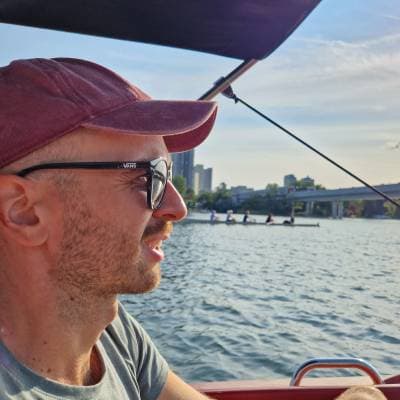

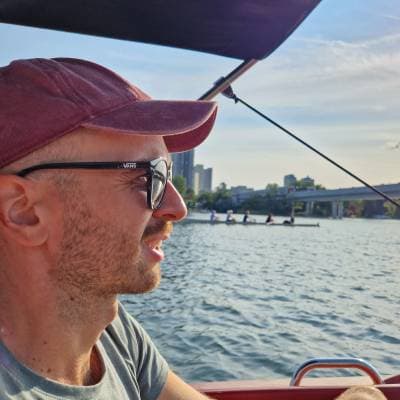
Recently, one of my colleagues asked if anybody knows a utility app that is able to find and replace text in any application. It has turned out that Evernote is not capable of this on MacOS. Yes, you've read it right, it is missing a such basic functionality. I've decided to solve the problem and fortunately it was an easy fix. The Quick Action I've created is called RiP - Replace in Place, and it provides a very basic "Find and Replace" functionality to every application that doesn't have this feature out of the box.
How to install?
- Download RiP.workflow.zip, and unzip it
- Double click and install RiP.workflow
- (Optional) Add it to your touch bar's quick actions: System Preferences -> Extensions -> Touch Bar (You have to add the "Quick Actions" tile to your touch bar as well!)
- (Optional) Assign a keyboard shortcut to the service: System Preferences -> Keyboard -> Shortcuts -> Services -> RiP
How to use?
Select the text you want to search in, and start the action by choosing it in your Mac's touchbar, or from the context menu (Services -> RiP)
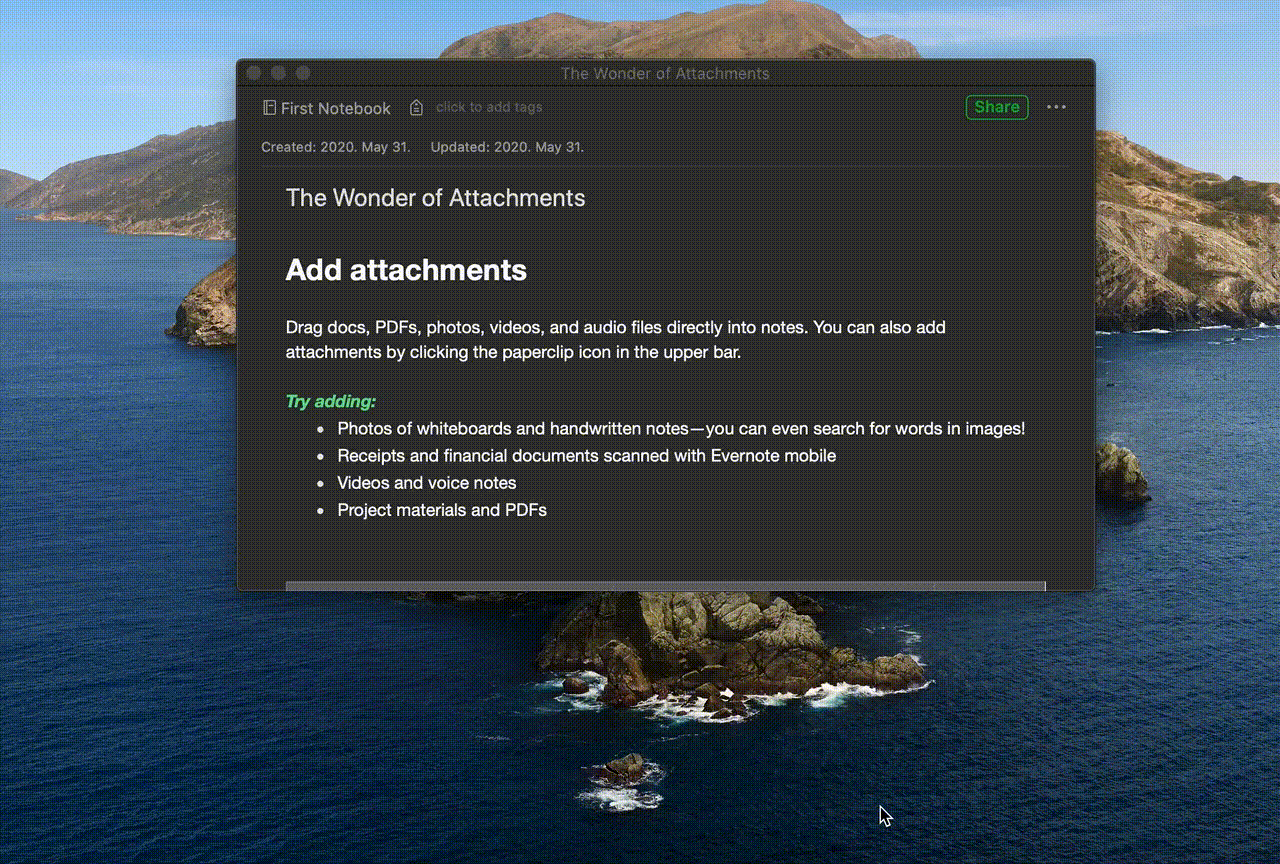
How does it work?
This is a quite basic Automator workflow, which is basically just a wrapper around the standard sed command:
OUTPUT=$(sed -E 's/'"$2"'/'"$3"'/g' <<< "$1")
echo "$OUTPUT"Where:
$1is the selected text$2is the text or regular expression you want to search for (the value from "Find" modal)$3is the text or regular expression you want to replace by (the value from "Replace with" modal)
You can use matcher groups as well (see examples below).
Examples
Input
This is just an example text with numbers (123.45, 60000, 111111).
Find & Replace arguments
- Find:
text, Replace:sentence->This is just an example sentence with numbers (123.45, 60000, 111111). - Find:
([0-9]+)\.([0-9]+), Replace:\1|\2->This is just an example text with numbers (123|45, 60000, 111111).